New features
in index Advertsdata
Easier and faster
acquisition
We are constantly developing index Advertsdata for you, so that you will get the information you really need, quickly and effectively.
Overview of the newest features in index Advertsdata:
New sub job category “manufacturing”
On numerous customer requests, we have enabled even more detailed filtering options for job categories in Advertsdata. What’s new is the addition of the sub job category “manufacturing” to the job category “Construction, handicraft, environment“. You will now find job offers specifically for the field of industrial production.
Starting immediately, the job category “Construction, handicraft, environment“ includes these four sub categories:
- Civil engineering
- Main construction industry
- Craft, manufacturing
- and brand new: manufacturing
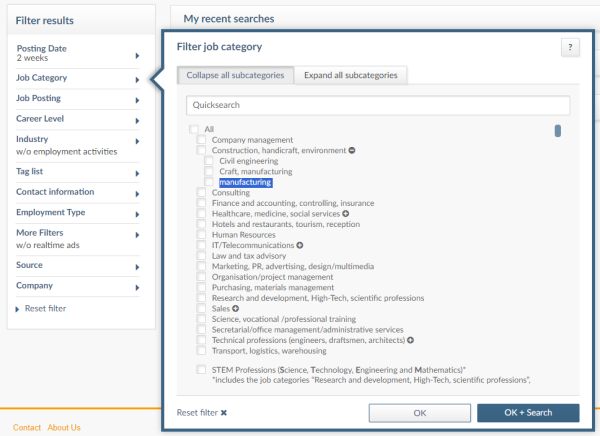
With just one click on the new sub job category “manufacturing,” you will be presented with job advertisements for candidates such as:
- product workers
- industrial mechanics
- production assistants
- machine and plant operators
- mehatronics engineers
- industrial mechanics
- electricians
Your Value:
Thanks to the new sub job category “manufacturing” you can now filter even more precisely and accurately identify companies, where placing your candidates with the appropriate profile is worthwhile or that qualify as potential advertising clients.
Your sales process will not only become easier but also faster and, consequently, more successful.
Give it a try!
New admin feature
Our admin features have been upgraded to make it even simpler and faster to use. This allows you to save more time while maintaining complete control.
You can quickly and easily add your colleagues as index Advertsdata users – without us approving them first.
As an admin, you simply input the e-mail address and user group of the new users, and your colleagues will enter the additional data themselves. At the same time, as an admin, you always have a firm view of the user quota and can adjust it flexibly.
Here’s how to proceed:
1. Entering the basic data of new users:
Click on the tab “settings, then “user administration” and then on the button “Create New User”.
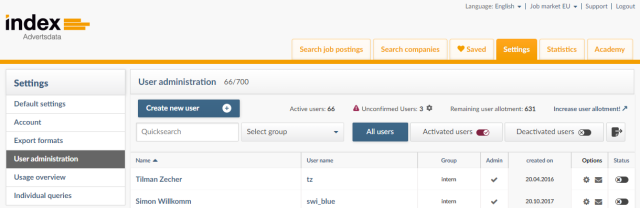
In the window that appears, you can enter all relevant details of the new users:
- Group: user rights are derived from the group and set automatically by the system.
- Role: administrators can create and manage users, as well as view user-specific statistics.
- Language: set the language which your colleagues use in Advertsdata.
- Statistics: determines whether users have access to statistics.
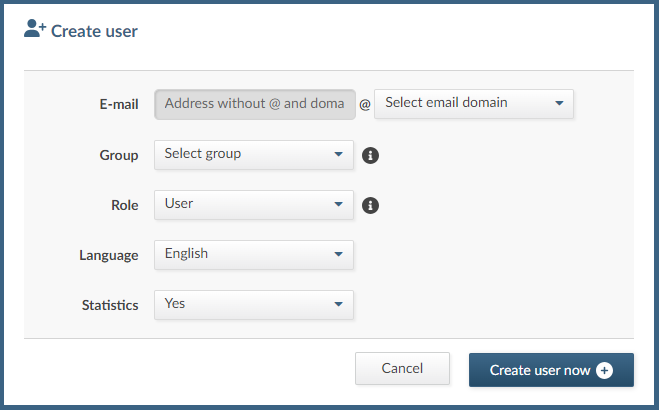
2. Activation Link
After creating your colleagues as new users, they will receive a confirmation e-mail with the button “Activate Account Now”. The link is valid for 7 days. If the link has expired, the concerned individuals can request a new activation link to be sent to them.
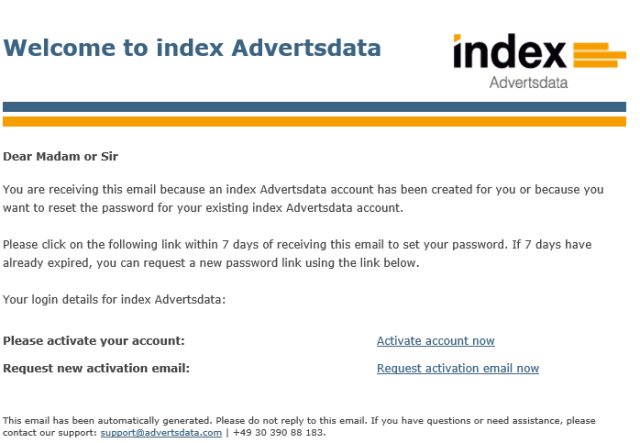
3. Digital Onboarding
When the new users click the button “Activate Account Now” in the activation email, they will be directed to an onboarding page where they can complete their profiles. After this step, the account will be activated and the user name will be assigned.
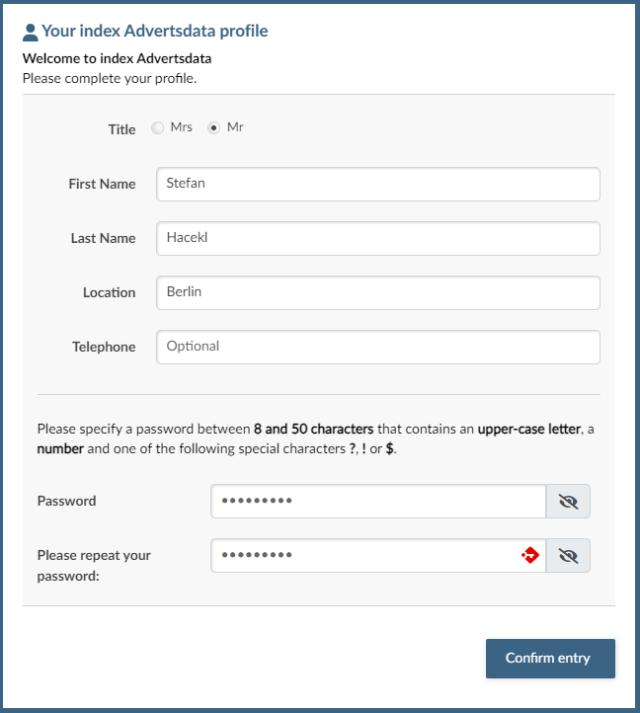
Subsequently, new users will receive an e-mail containing the essential information about their index Advertsdata account. The account is now fully activated.
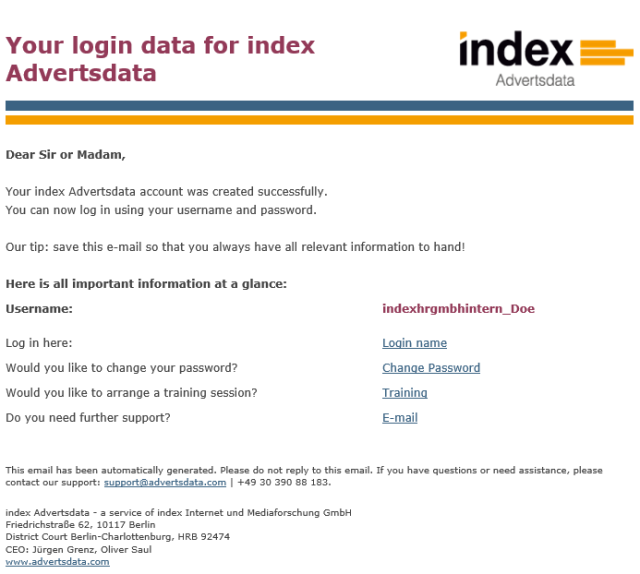
And one more thing: The user administration provides you, as an admin, with an optimal overview of all registered users. You can see which users are assigned to which groups, which ones are still unconfirmed, as well as the activated and deactivated users.
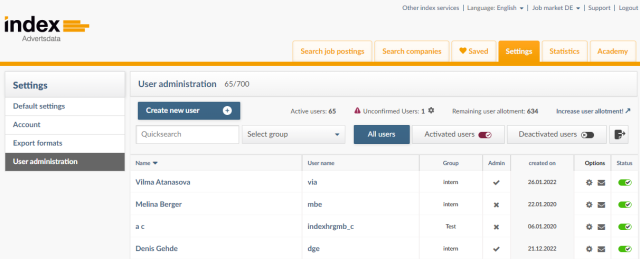
Feel free to request an increase in your user quota. We will get in touch with you.
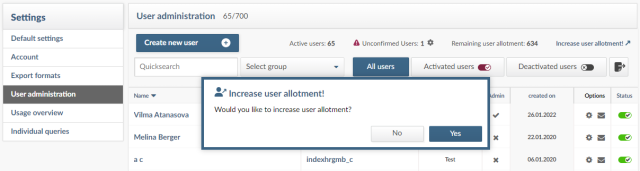
4. Keeping an Overview of your Advertsdata users
Naturally, it’s important to keep track of your colleagues’ statuses. To do this, simply export a list of users by clicking on the respective icon (yellow marking). The exported list contains all relevant information.
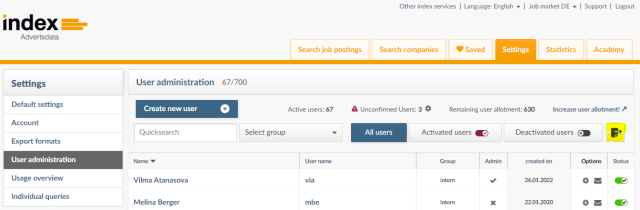
Optimised layout of job advertisements from company websites
All job advertisements from company websites are now displayed – in print and full view – with an optimised layout.
Company details and contact persons at the top, detailed advert texts at the bottom – recognise at a glance what counts for your business!
Click on “Print” or “Full view”
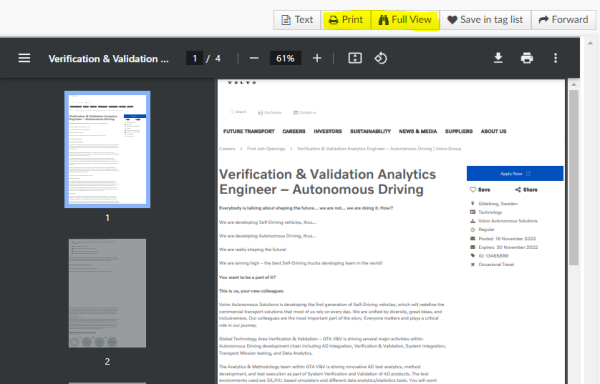
Standardised design of the job advertisement
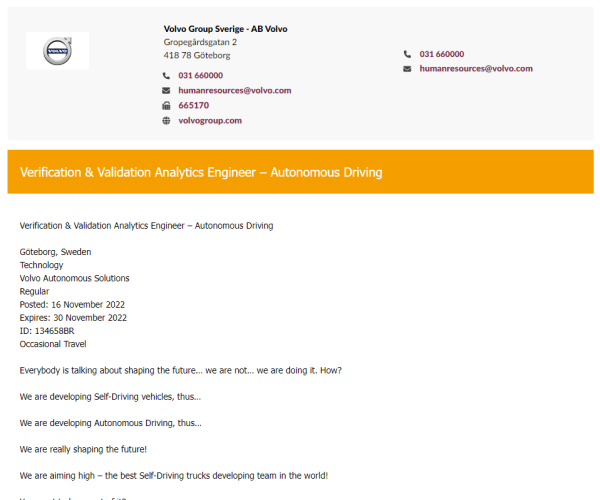
Enhanced Statistics in index Advertsdata
Whether you’re expanding into new areas, exploring additional business segments, or conducting competitor analysis, our index Advertsdata statistics module now provides an even more comprehensive and visually appealing representation of the most pertinent figures, data, and facts crucial to your projects.
To facilitate superior analyses, we have diligently refined the statistical functionality within index Advertsdata. Uur benefits include improved performance, a more intuitive interface, and a deeper understanding of the key developments in the job market.
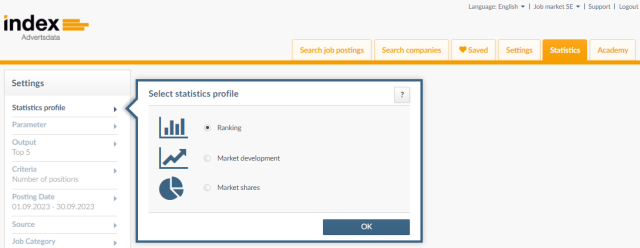
When selecting a ranking, now you can choose and evaluate subcategories (e.g. industries) even more easily and quickly. Which industries are recruiting the most: is it the financial industry or mechanical engineering? Perhaps the public sector or the private sector? The answer is just a few clicks away.
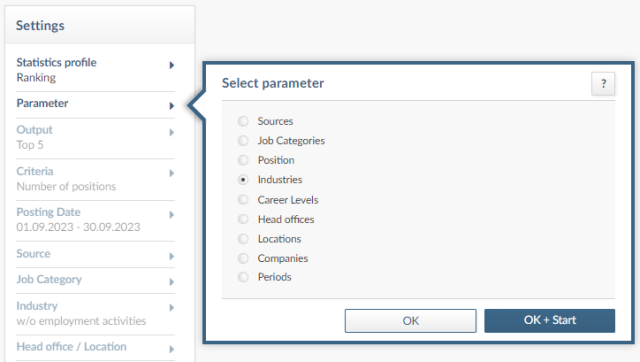
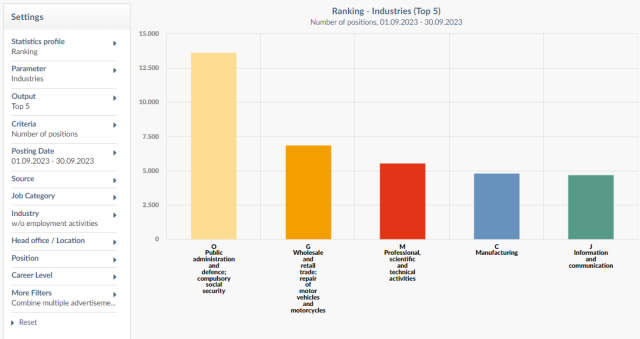
Now, you can take an even closer look at the job categories. Specifically, you can examine the proportion of job positions within individual job categories. This way, you’ll not only know which industries are recruiting, but also the specific profiles they are seeking. Armed with this knowledge, you may uncover entirely new market opportunities.
Example 1: For instance, we have optimized a pie chart that displays the top 5 job categories, along with an additional segment showing the remaining job categories (represented by the brown area)
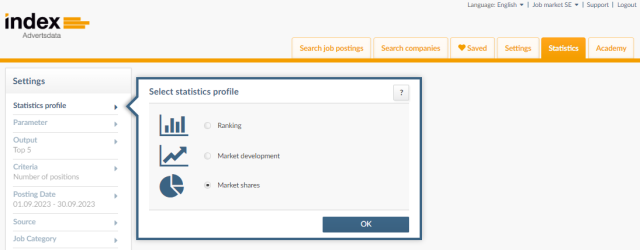
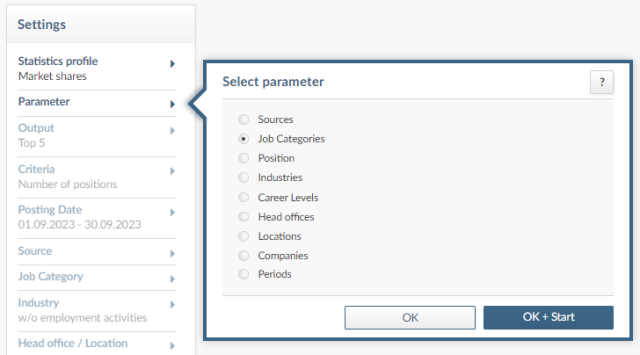
By clicking on the brown “slice of the pie”, you’ll access the corresponding detailed analysis.
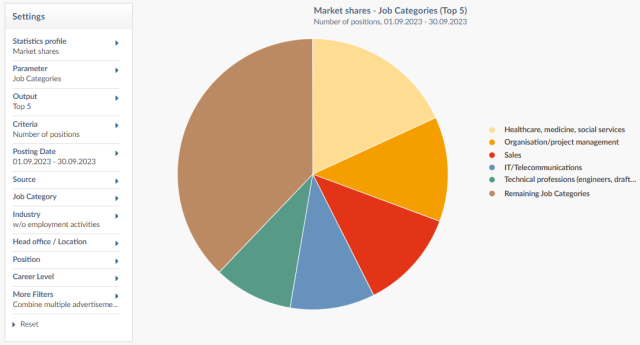
Example 2: Optimized ranking featuring the top 5 job categories and a separate column for the remaining job categories (represented by the brown column).
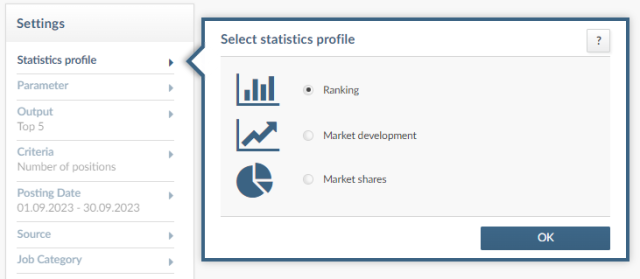
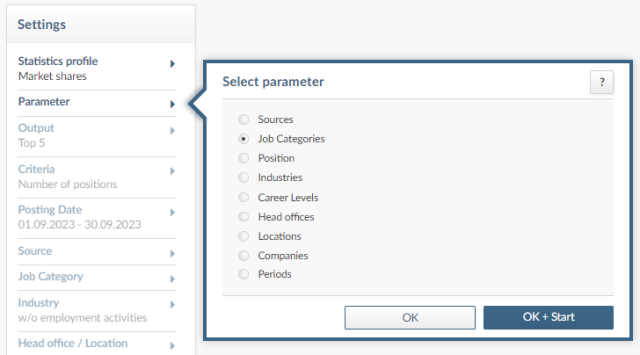
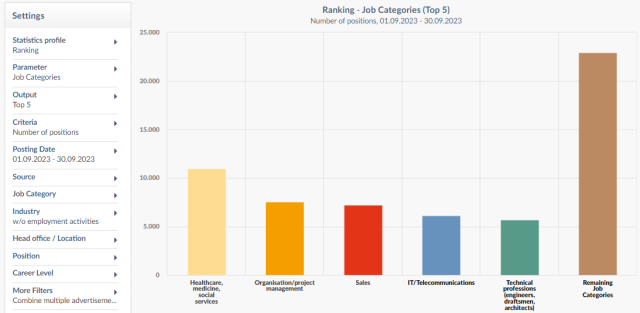
index Academy is launched
Your success is our mission! That’s why we launched the index Academy.
Here you’ll find all the acquisition know-how you need. Dates for individual training courses, our top sales webinars, our most popular white papers, and constant updates on new features.
All free of charge! Get started today!
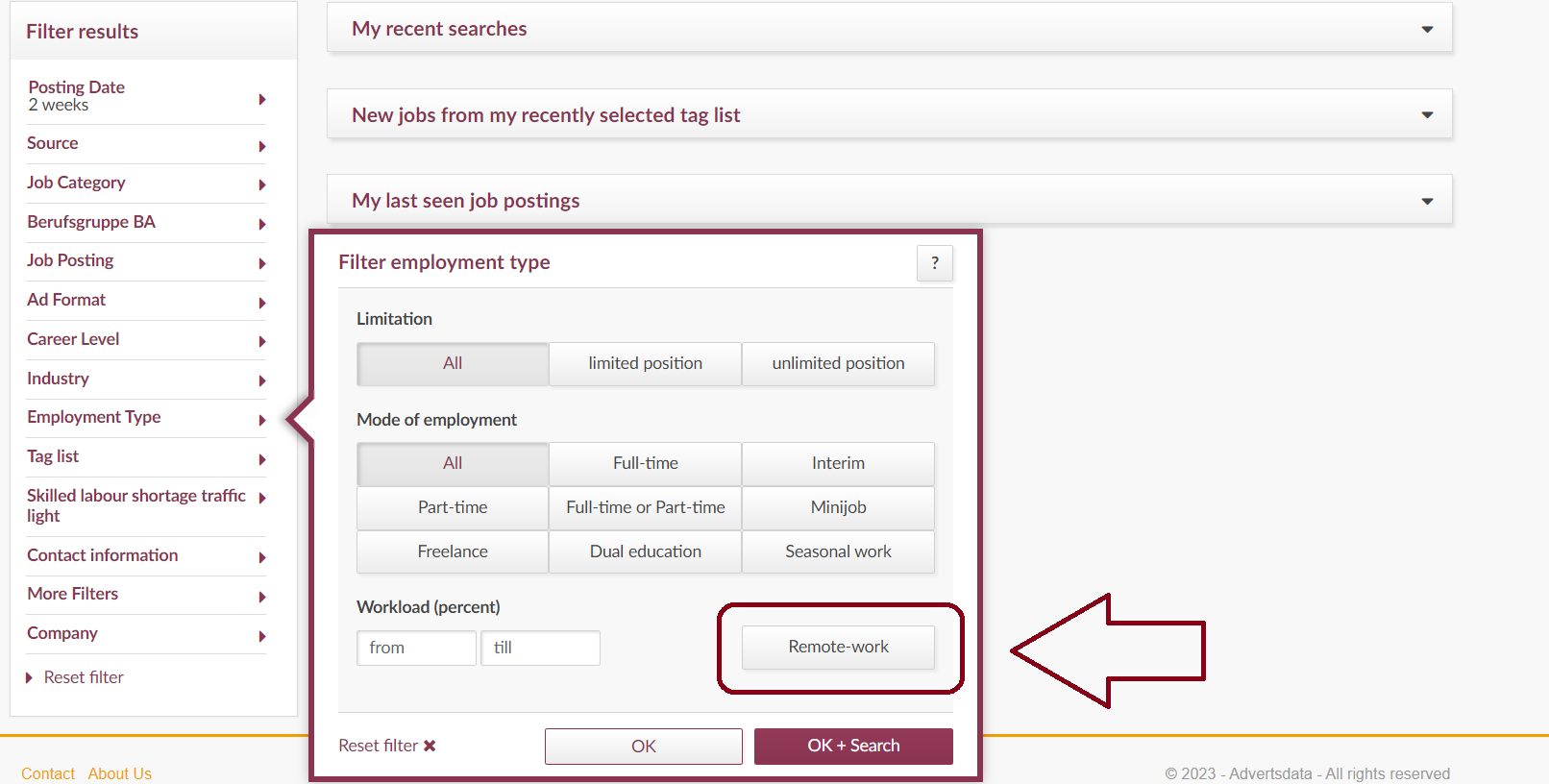
New feature for remote positions
Are your candidates increasingly valuing flexible and location-independent work? Then we have the perfect addition to our sales system index advertising data for you – the filter for remote positions!
Specifically, with the new feature, you can display all job postings with the keyword “remote” (or similar) in the title. Quickly and conveniently, with just one click.
These are typically companies that either have no office space of their own or allow their employees to work remotely up to 100 percent of the time. These positions are particularly interesting for expats and digital nomads.
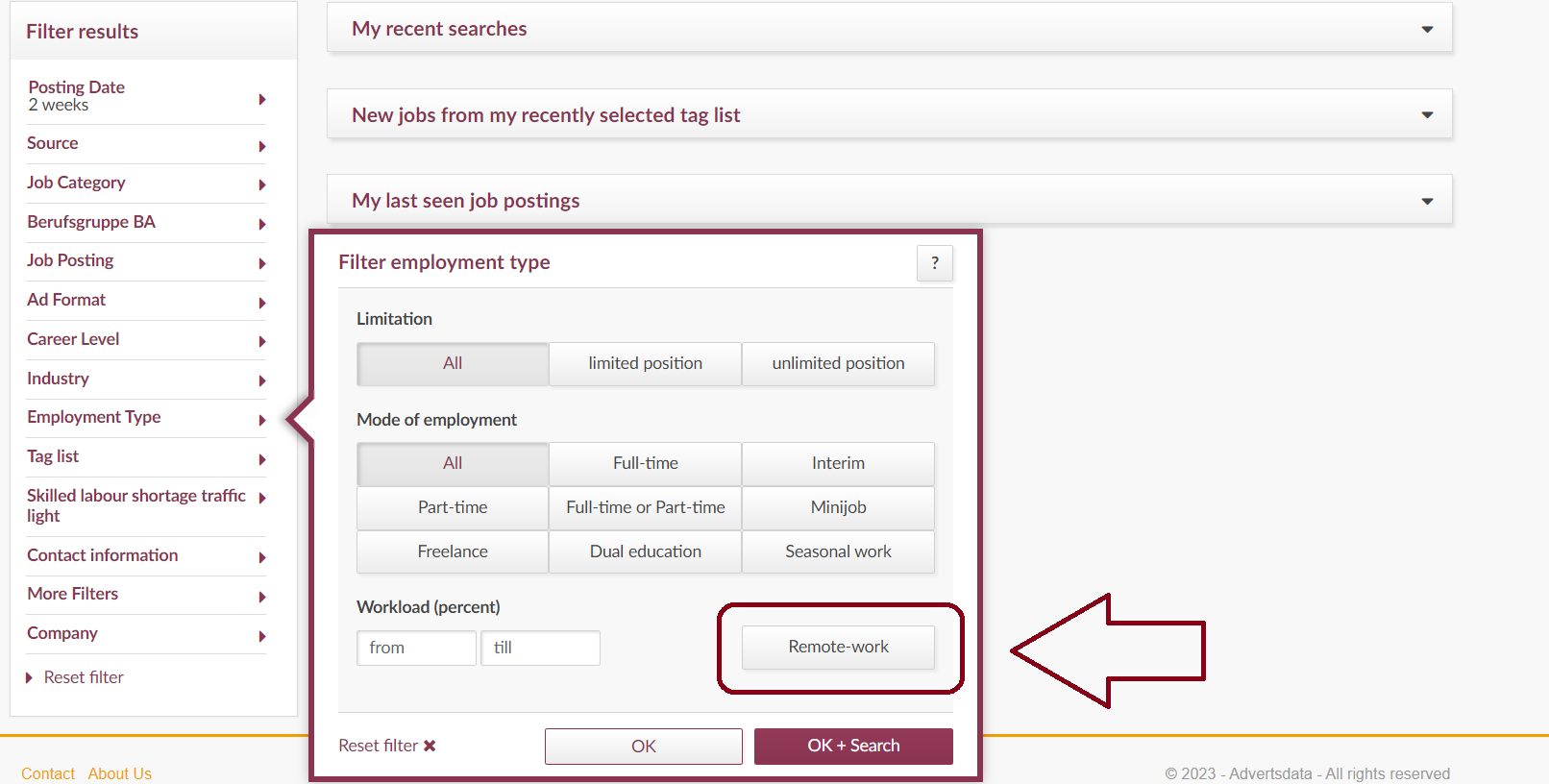
Additional contacts
You now have the possibility to find additional contacts when viewing an ad to facilitate your prospecting.
In the “Search job postings” section, click the job posting that you want to see. You will find the contacts on the left. By clicking on the “Additional contacts” button, you will find all the contacts in who have been mentioned in a job posting during the last 12 months.
This option will only appear if we have identified contacts in the last 12 months.
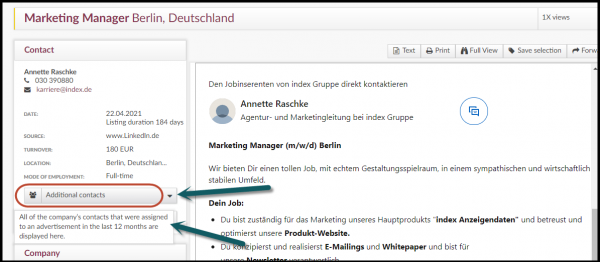
Saved searches can be overwritten
From now on, you can overwrite saved searches in index Advertsdata. This allows you to change the criteria of a saved search without having to save it under a new name.
To do this, go to „My Advertsdata“ and start the search you want to change. Adjust the filter settings, click on „Save search“ and enter the same name for your search. You will then be asked if you want to overwrite it.
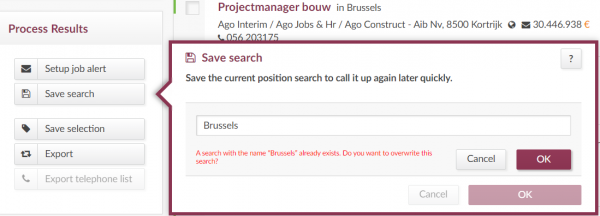
Ad text search in Search only in tasks/qualifications
Thanks to the use of artificial intelligence, we are now able to divide the ad text into its individual components. From now on, you can do a full-text search directly within the job duties or qualifications mentioned in the job advertisement. Enter the relevant keywords in the ad text search and check the box „Search only in tasks/qualifications“.
Please note that this feature is currently available only in the German and French job markets.
Brands and former company names
Click on the new B icon to see which brands belong to the respective company. In addition, former company names are also displayed.
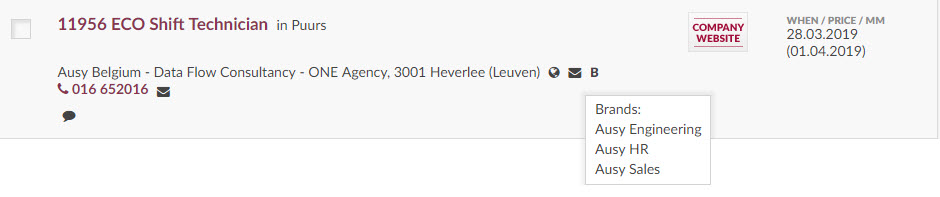
Call directly from Advertsdata
If your telephone system is connected to your PC, it is now possible by clicking on the telephone number to initiate a call directly from Advertsdata. Just click on the red telephone number.
Semantic search in the French and Belgian job markets
Thanks to the new semantic search function, job posting searches in the French and Belgian job markets have been made even better and more comprehensive.
If you have activated the semantic search (please note the respective language), you will not only see job postings that contain the search term you have entered, but also similar job ads. This will provide you with more relevant results and make your acquisition even more efficient.
Example:
Your search term is „developer“.
-
- If the semantic search is deactivated, only results that contain exactly this search term or a word component contained in the search term are displayed.
- If the semantic search is activated, you will also be shown results that are similar or relevant to the search entry in terms of content, such as web designer.
- The semantic search is disabled by default (“semantic off“). It can be activated for the desired language using the drop-down menu. Please note when selecting the language that, for example, no French words are recognised in the “semantic English” search.
The semantic search only relates to the job title search and is currently not available for other functions (e.g. full-text search and for the info agents).
The semantic search only relates to the job title search and is currently not available for other functions (e.g. full-text search and for the info agents).
Exporting contacts from the ads
In addition to the contacts at the companies, you can now also export the data of the contacts provided in the ads. In addition, when exporting company contacts, you can now also specify that only contacts who were last found within a certain period of time, e.g. in the last 6 months, are to be exported.
Showing your comments on ads in the results list
If you’ve saved comments in Advertsdata, these will now be displayed in the results list focusing on the job postings. You can select whether you want to use this function in the settings.
Faster searching in ad texts
The full-text search has also been revised. In order to be able to display the search results much faster we have optimized the technology behind this search feature. This means that the system for entering search terms has changed somewhat. We have directly integrated comprehensive explanatory notes on this into the “job posting” filter.
Removing individual adverts from one marked selection
We’ve added the possibility to process tagged adverts and remove them individually. You can now also filter your tagged adverts based on when they were posted. The adverts are sorted according to the posting date and is displayed in descending order.
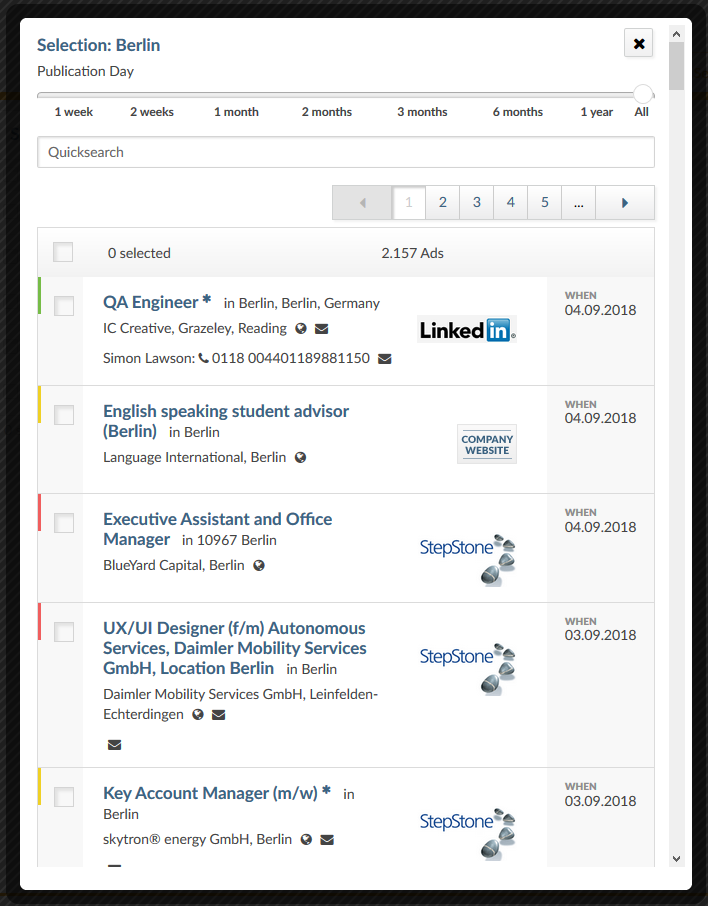
My Adverts Data: Edit several entries in a list
Under “My Advertsdata”, you can now select and edit or delete several entries at the same time in “Saved Searches”, “Statistics Profiles”, “Job Alerts” and “Selection”. In order to do so, the relevant entries must be selected using the checkboxes. The desired action can be selected from a drop-down list at the bottom of the list.
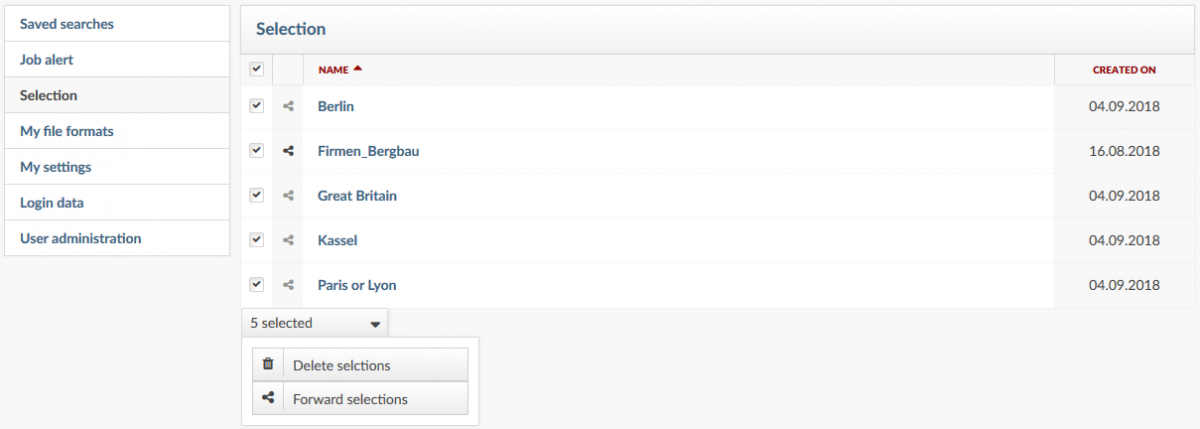
Redesigned feature – “Ad increase”
To identify companies that have placed a disproportionately high number of adverts in previous months, you can use the new option “Ad increase” integrated in the company search under the section “More filters”.
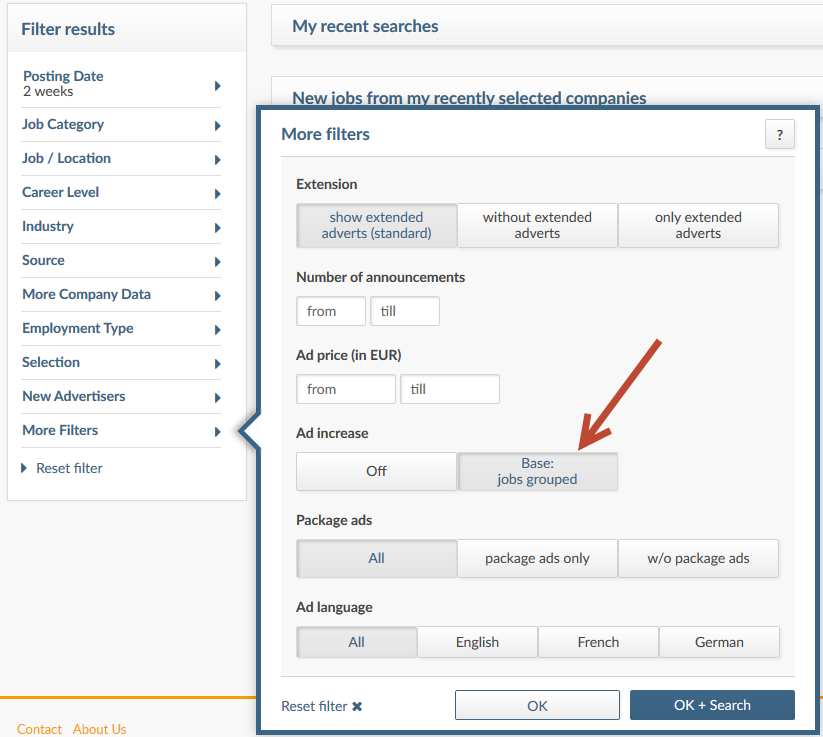
The filter “Ad increase” analyses companies’ job posting behaviour. It is based on the number of grouped jobs. In order to exclude seasonal fluctuation, two requirements must be fulfilled:
- 1st Requirement: We compare the companies job posting behaviour in the last 30 days with that of the 30-day average for the previous 90 days. If the increase is disproportionately high, the first requirement would be fulfilled.
- 2nd Requirement: The job posting behaviour in the last 30 days is also compared with that of the previous year. A 30-day average will also be established here, however, it will be come from the surrounding 90 days of the previous year.
When using this filter, only the companies that fulfil both requirements will appear in the results.
The following table outlines the assessment guideline to identify if a company’s job posting behaviour is disproportionate. Based on the 30-day average of the timeframe from requirement 1 and/or requirement 2:
Number of jobs grouped (30-day average)
| From | To | Increase by factor |
|---|---|---|
| 1* | <5 | 3 |
| 5 | <50 | 2 |
| 50 | <100 | 1,5 |
| 100 | <500 | 1,3 |
| 500 | 1,1 |
**To exclude companies that only have one or two job postings in the current month, a minimum value of “1” is used for the 30 days average.
An example:
Date of search: 16/05/2018
The following data was retrieved
| Timeframe | Company 1* | Company 2* |
|---|---|---|
| 15/04/2018 – 15/05/2018 (last 30 days) | 14 | 7 |
| Requirement 1: 14/01/2018 – 14/04/2018 (90 days before) / 30-day average | 20 / 6,67 | 8 / 2,67 |
| Requirement 2: 31/03/2017 – 29/06/2017 / 30-day average | 21 / 7 | 6 / 2 |
*Number of jobs grouped
1st Requirement:
Calculation for company 1: Disproportionate increase –> 6.67 x factor 2 = 13.34 –> Company 1 must have posted at least 14 jobs in the last 30 days for the advertisements increase to be active. –> Requirement fulfilled
Calculation for company 2: Disproportionate increase –> 2.67 x factor 3 = 8.01 –> Company 2 must have posted at least 9 jobs in the last 30 days for the advertisements increase to be active. –> Requirement not fulfilled
Requirement 2:
Calculation for company 1: Disproportionate increase –> 7 x factor 2 = 14 –> Company 1 must have posted at least 14 jobs in the last 30 days for the advertisements increase to be active. –> Requirement fulfilled
Calculation for company 2: Disproportionate increase –> 2 x factor 3 = 6 –> Company 2 must have posted at least 6 jobs in the last 30 days for the advertisements increase to be active. –> Requirement fulfilled
Result:
Both requirements are fulfilled at company 1, only the second requirement is fulfilled at company 2. Therefore, “Ad increase” will only be displayed for company 1 in the relevant filter.
Filtering by ad sales
From now on, you will have the option of filtering job postings according to their listing price or companies according to their advertisement budgets (spent on publishing job ads within your selected time period). This option can be found in the ‘More filter results’ filter category.
Search advertisements
‘Search job postings’ allows you to focus on ads within the price range you’ve set. You can set the minimum and maximum price here. If you do not enter a value, there will be no restriction.
Please note: Please note: This feature applies to each individual job posting. This means that the setting “show positions grouped” takes all of the job postings with identical jobs within the set price range into consideration. The total sum of all displayed job postings can therefore be above the price range you’ve set. When you sort your results according to ad prices, it will always be sorted according to the total sum of the job postings.
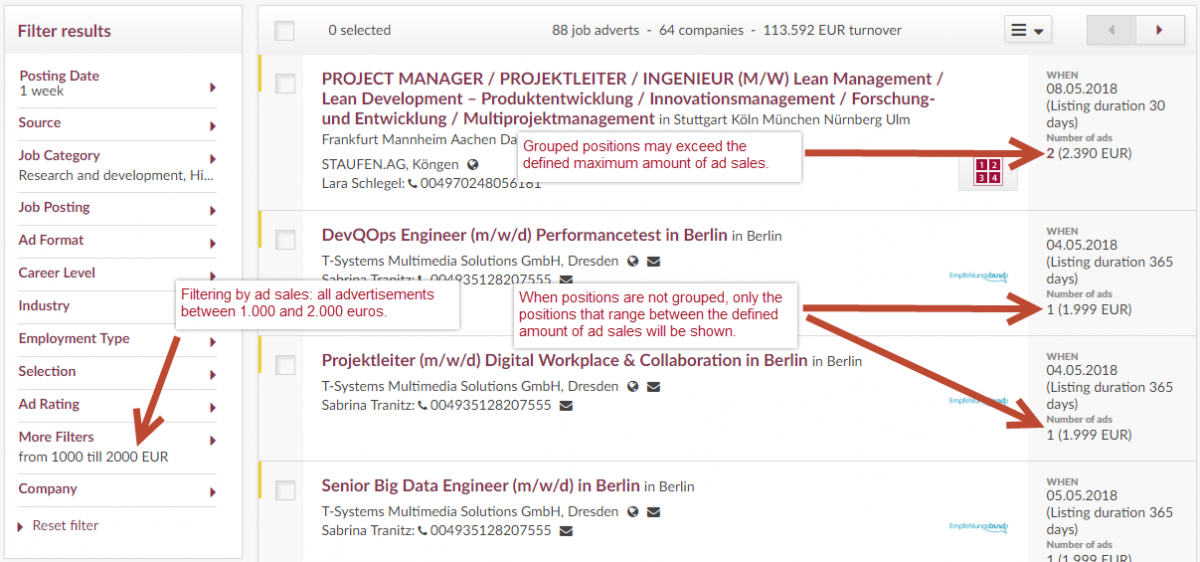
Search companies
In the ‘search companies’ part, the ad price is based on company advertisement budgets (spent on publishing job ads within your selected time period. Companies are only shown if their ad sales are in the set sales range.
Collapsing and expanding subcategories using filters
To navigate easier within the filters, all subcategories are shown expanded by default. The respective subcategory is shown again by clicking on the ‘+’ icon for the supercategory. All subcategories are shown in one click via tab navigation.
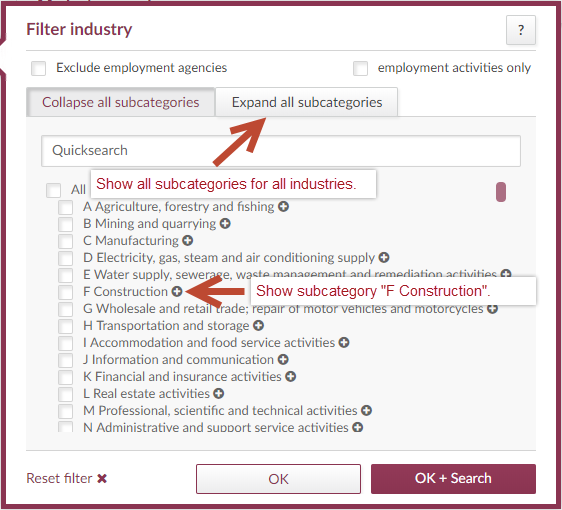
Under the ‘My Advertsdata’ settings, you can set whether the subcategories are shown collapsed or, as before, expanded by default.
Please note: For collapsed subcategories, the selection of supercategories automatically leads to all corresponding subcategories being selected, as before.
The collapsed and expanded subcategories were introduced for professional groups, industry and sources filters.
MINT job categories
You now have the option of easily selecting all job categories that include MINT jobs by clicking ‘MINT professional groups’.
This includes:
- Research and development, high-tech, scientific professions
- IT/Telecommunications (inc. sub-groups ‘IT’ and ‘Telecommunications’)
- Technical professions (inc. sub-groups ‘Architects’, ‘Engineers’ and ‘Other technical professions’)
The ‘MINT professions’ quick selection is only available if you have all of the above-mentionned job categories. Please contact us if you would like to select all MINT-relevant professions in the future.
Defining the standard file format
To make it easier for you to export data, a predefined export format, which includes the most relevant fields for your work, is available for all users. The file format is called ‘standard export’. You can find this export under ‘My Advertsdata’ → ‘File formats’ and you can of course customize these even further based on your personal requirements.
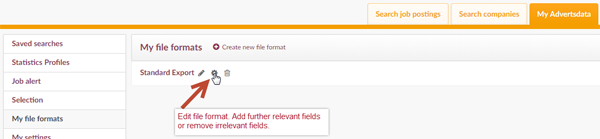
Marking of e-mail addresses that had delivery error messages
Using the error message from bounced e-mails, index can partially determine whether the corresponding e-mail address is still contactable. In Advertsdata, e-mail addresses with delivery errors are marked with a broken chain link icon. These e-mail addresses will also no longer be shown in exports.
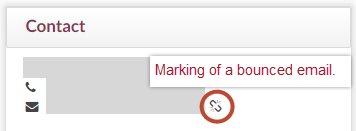
Want to know
more?
Get in touch with us directly and we’ll assist you.
+49 30 390 88 325
contact@advertsdata.com
Want
to know more?
Get in touch with us directly and we’ll assist you.
+49 30 390 88 325
contact@advertsdata.com
Please fill out the form if you wish to be contacted.
